UC Browser is one of the most popular mobile web browsers in the world. Millions of people are using it, but, the majority of its large user base don’t even know about the cool features of UC Browser. Some unique and exciting features and enhancements which most of the browsers don’t offer or have. Starting it off is support for HTML5, Data synchronization through several devices, Google Chrome extensions, Bookmarks and download managers, and more. But in this article, we’re going to be covering the commonly missed tools of the App. Here are some tips and tricks regarding the features of UC Browser and how these features can be helpful to you.
Installation
The developers of UC have certainly worked around the quote “first impressions are everything,” which was executed quite well. The installer adopts a slightly unusual, yet attractive window. The Windows 7 and Windows 8 versions looks are slightly different. But right before you rush for the “Install” button, you should set the several changes for the settings first since the makers have intentionally set UC as the default web browser unless it's set not to.
While such strange behavior isn’t exactly shown and explained on the setup page is a mystery, but because it's based on Google Chromium and is compatible with most of the chrome extensions, this app would just automatically import any extensions you have to set up in chrome Note that only for the supported formats.
Import-Export-Sync you Bookmarks from UC Browser
You can always visit various web pages, but only a few of these websites are special which is saved in your bookmark. Yet, if you are using different devices at one time then, you may need to transfer your saved bookmarks from one gadget to another device. You don’t have to worry since doing it is pretty easy with UC Browser. Amongst different devices, you can import, export your bookmarks and even sync them between all your gadgets.
For you to do this, go to bookmarks from the Menu in your UC Browser. You need to sign in first with your account after you have to log in to all your device where you are using the UC Browser, all these devices can get the bookmarks using the sync feature of the application. The import and export option can be seen near the bookmarks, accordingly, use it to import your bookmarks and create a backup file for it. Bookmarks can be imported from, Mozilla Firefox, Internet Explorer, or custom HTML files. It's possible to clear or restore the old ones, add imported bookmarks to a new folder, and export them to HTML format.
Block-Ads Using UC Browser
There are some websites that are damn ugly and so horrible because they have advertisements everywhere. These advertisements are created because, some people can earn money by showing ads to the users. Once you face this kind of problem, you will most likely just avoid these sites and use another one that doesn’t encounter this kind of disaster. However, if you really need to access these websites then UC Browser will be able to help you out. There is a built in feature in UC Browser which blocks all the ads on any website. It is pretty helpful and provides convenience to the user. It was constructed smartly by the developers, through including this feature, web surfing experience turns out to be faster and easier. Have a look at the ad-blocking settings from the menu of UC Browser.
• First of all open UC Browser.
• Go to settings.
• Once scroll down, you will find Ad blocker option.
• Click on the Ad blocker and enjoy surfing without any interruption.
Download Manager and Data Sync
A gorgeous animation is triggered when making the app download something. Usually, it automatically identifies the kind of downloaded files to organize them into different categories, such as Torrents, videos, archives, pictures, software, documents, and music. Cloud service is even available (But only limited to 2GB and if a user is logged in)
By logging in with a UC Browser, Facebook or Twitter account, the tool can synchronize data across all supported devices when it comes to bookmarks, the speed dial, themes, open tabs, extensions, and settings.
Some of the configuration settings focus on privacy (such as forbidding JavaScript)managing saved passwords, web content font, user data location, HTTPS/SSL certificates, continuing to run background apps when UC is closed (e.g. music player plugin), and browser startup acceleration.
Find any name word in Page with UC Browser
In case you need to find any specific word or text in any web page, you can use the Find in Page feature of UC Browser instead of manually checking the entire document. The UC browser Find in Page feature is really helpful and useful. To find this feature, go to the menu.
Take Screenshot of Webpages using UC Browser
In Android devices you can easily take screenshots by pressing the power button and volume down keys at the same time. Since we usually need to take screenshots of different webpages or files, UC Browser has included the feature. It allows screenshots of different websites directly from itself. To do this open menu and in the second row of menu you will see the option for screenshot. Just recently, they have added another feature called UC Doddles. Together with the screenshot feature of the app, you may now add customized doddles to your web screenshots using UC Browser. For you to do this, you may need download and install UC Browser’s latest version.
Enable Night Mode on UC Browser
The Night mode of UC Browser is one of its most useful features. To take care of your eyes at night, you can enable light mode from the menu button. It reduces the screen light to give your eyes protection from extra light at night. You will love this feature of UC Browser. To turn the Night mode on, you may follow this steps.
• Go to open UC browser>menu.
• Click on Night option.
• Now enjoy the night reading without harming your eyes.
Use Themes to Customize UC Browser
You may customize your UC Browser background by changing its theme. You may use any image or photo you want as a theme for UC Browser. Go to Settings, select Themes and select any available theme there or you can upload any photo of your file as a background image of UC Browser. To use a theme is a great idea, this will give a new personalized look to your UC Browser.
View Websites as Desktop on UC Browser
You can use UC Browser to visit websites as desktop mode. To view websites as a desktop device just go to the menu and deselect zoom mode.
Add Random Websites to the Speed Dial of UC Browser
What makes the web browsing faster for UC browser is its Speed dial feature. It is visible that some websites are added to the speed dial as default, but you have an option to remove them. You just long press on any speed dial and you will see the option to delete it. Once you remove the default websites from speed dial you can add any website to replace the space.
Perhaps you want to add the websites you have once visited before on the speed dial, from the homepage of UC Browser> add new tab> menu> go to history> tap on the page which you want to add to speed dial and then click on add it to the speed dial.
Share Webpages to Social Networks from UC Browser
Now a day’s most of the popular websites have a built in sharing option so that you can share those web pages website on social media. But, in case you are unable to find those share buttons, you can manually share the web pages on various popular social media networks like Facebook, twitter, Google plus and etc. using UC Browser.
Apply Eye-catching themes
You would barely find an option to customize themes within your usual browser either Windows or android nowadays. So UC browser has done something out of the norm, bringing a themes option for your browser.
First, Go to UC browser, click the menu button.
Now select “Themes”.
Next, you will see “Themes zone” where themes are loaded.
Then click on find out more wallpaper option.
After that, you get some interesting themes.
Finally, apply your downloaded theme.
Change Website Preference
Boost up surfing speed and save your Internet data; we will simply change site preference to lite view.
Open UC Browser and go to “Settings”>”Browsing Setting”.
Now scroll down and select “Website Preference”.
A window will open, click each option and change them to your Lite Version (which will save data).
Boost UC browser speed
Open UC browser on your smartphone and Click to the menu option.
Go to settings.
Then scroll down to “Clear Records” option.
Now clear all cookies, history, and cache
Enjoy the UC browser.
Sponsored Link
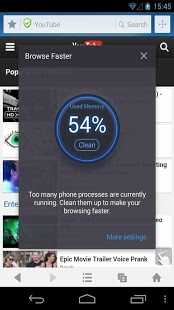
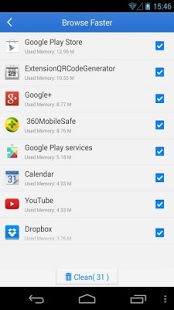
Mette in risalto
Tieni a mente